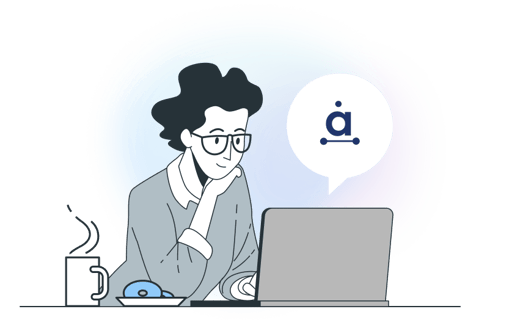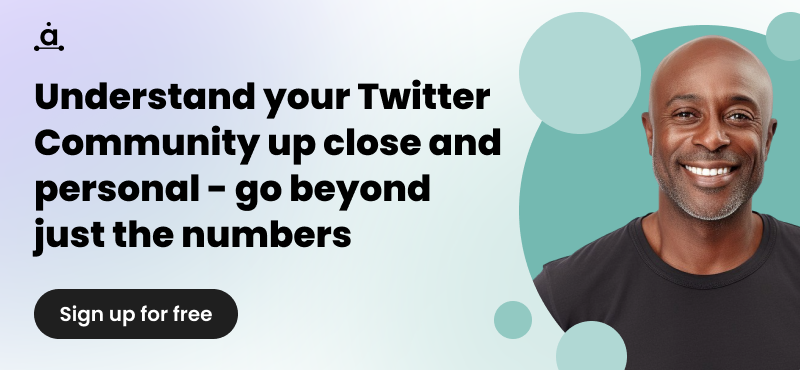Comment trouver et suivre les mentions sur Twitter
Vous cherchez un moyen moyen facile de suivre les mentions sur Twitter et de garder un œil sur ce que les utilisateurs disent de vous ? C'est humain. Les mentions sur Twitter ne sont qu'un des moyens par lesquels les clients interagissent avec les marques, en partageant des commentaires positifs et des expériences décevantes qu'ils ont pu avoir. Il est important que vous suiviez vos mentions, car elles peuvent vous donner des indications précieuses sur ce que vos followers pensent de votre entreprise.
Comprendre la perception de votre marque sur Twitter vous aidera à savoir ce que votre public attend de vous et si vos clients utilisent les mentions pour se plaindre. Trouver vos mentions sur Twitter est un jeu d'enfant si vous disposez des bons outils. Commençons ! Qu'est-ce que les mentions sur Twitter ?
Qu'est-ce qu'une mention sur Twitter ?Une mention est un tweet qui contient le symbole @ suivi de votre nom d'utilisateur dans le corps du tweet ; c'est un excellent moyen d'attirer l'attention de quelqu'un car cela permet d'entamer une conversation directe. Les mentions peuvent être incluses n'importe où dans le tweet, que ce soit au début ou à la fin. Vous pouvez également mentionner autant d'utilisateurs que vous le souhaitez, à condition de respecter la limite des 280 caractères.
Il existe trois principaux types de mentions sur Twitter :
- Hashtags - Si votre marque est relativement connue, les hashtags sont un moyen pour votre entreprise d'être mentionnée ; cependant, ce type de mention peut être plus difficile à suivre, en particulier si les gens utilisent différentes variations du nom de votre marque.
- Mentions de marque - Lorsque des utilisateurs de Twitter mentionnent votre entreprise dans un Tweet sans utiliser votre @nom d'utilisateur, il s'agit d'une mention de marque. Vous ne recevrez pas de notification lorsque quelqu'un mentionne votre marque de cette manière, car cette mention est considérée comme du texte et n'est pas prise en compte par l'algorithme de Twitter. Les clients utilisent généralement les mentions de marque lorsqu'ils parlent de votre entreprise ou lorsqu'ils renvoient à un article de votre blog ou à un article d'actualité concernant votre marque.
- Mentions du nom d'utilisateur - Également appelées "mentions Twitter", les mentions du nom d'utilisateur correspondent à l'utilisation du signe @ suivi de votre nom d'utilisateur Twitter. Lorsqu'un utilisateur mentionne directement votre marque, vous devriez recevoir une notification. En général, si un utilisateur mentionne votre marque avec un "@", c'est qu'il souhaite attirer votre attention ou qu'il a besoin d'une réponse, il est donc particulièrement important de garder une trace de ces mentions.
Si vous ne savez pas comment afficher vos mentions sur Twitter, vous pouvez aller sur l'onglet "Mentions" dans "Notifications" où vous pouvez voir toutes vos mentions Twitter en un seul endroit.
Quelle est la différence entre une mention et une réponse ?
Une réponse est une réaction directe à un autre tweet, alors que les mentions ne sont généralement pas considérées comme une réponse à un autre utilisateur. Les réponses sont l'un des moyens les plus simples d'entamer et de rejoindre une conversation ; vous répondez généralement à une question ou réagissez à une idée ou à une histoire. Lorsque vous répondez à un tweet, le nom d'utilisateur n'est pas nécessaire comme dans le cas d'une mention, c'est-à-dire que vous n'avez pas besoin d'indiquer le nom de la personne ou de la marque à laquelle vous répondez.
Les réponses n'apparaîtront dans votre chronologie que si vous suivez les deux parties concernées, c'est-à-dire le répondeur et l'auteur original du tweet. En protégeant vos tweets, la réponse à la mention ne sera visible que par vos abonnés immédiats. Les mentions, en revanche, sont plus publiques que les réponses puisqu'elles apparaissent à la fois dans votre timeline et dans celle de l'utilisateur qui vous a mentionné.
Les mentions sur Twitter sont-elles importantes ?
Les mentions fournissent des informations précieuses qui peuvent contribuer à votre stratégie de marketing sur Twitter. Les mentions sur Twitter permettent aux clients d'interagir directement avec les marques et de partager leurs expériences positives ou négatives avec une entreprise. En sachant ce que les clients pensent de votre marque, vous pouvez remédier à tout problème et répondre à toute préoccupation qu'ils pourraient avoir. Le suivi des mentions peut également constituer une forme de gestion de crise pour votre entreprise ; il vous permet de répondre plus rapidement à toute mention négative et d'atténuer toute escalade potentielle.
Le suivi des mentions sur Twitter vous permet également d'engager le dialogue avec vos clients à un niveau personnel, en particulier lorsqu'ils partagent des expériences positives avec votre marque. Interagir avec des clients heureux et satisfaits peut vous aider à développer votre audience et à améliorer la fidélité à votre marque.
Gardez un œil sur votre top mention - un tweet d'un autre utilisateur de Twitter qui vous a mentionné et qui a eu le plus d'impressions dans les 28 jours - en particulier s'il s'agit d'une mention positive. En répondant aux mentions les plus importantes, vous pouvez rendre votre compte plus visible et, on ne sait jamais, vous gagnerez peut-être de nouveaux adeptes.
Que devriez-vous suivre ?
Lorsqu'il s'agit de suivre vos mentions sur Twitter, ce n'est pas toujours aussi évident qu'il n'y paraît. Pour éviter toute mésaventure, vous devez toujours prendre en compte les éléments suivants :- Mentions du nom d'utilisateur - Les utilisateurs de Twitter n'utilisent pas toujours exclusivement votre nom d'utilisateur lorsqu'ils mentionnent votre entreprise, ils utilisent également le nom de votre marque et les hashtags. Il est important de suivre ces trois éléments pour savoir comment on parle de votre marque.
- Fautes d'orthographe - Twitter ne dispose pas d'un correcteur orthographique intégré. Il est donc toujours utile de vérifier les versions mal orthographiées de votre nom d'utilisateur et de votre nom de marque sur Twitter. Il suffit de faire une recherche sur Twitter pour voir si des utilisateurs ont mentionné votre nom de marque avec une faute de frappe.
- Retweets des mentions Twitter - N'oubliez pas de suivre les retweets de vos mentions Twitter, car ils ajouteront des impressions aux hashtags de votre marque.
Comment suivre les mentions sur Twitter
Vérifiez si les gens parlent de votre entreprise de manière positive ou négative, et observez l'impact que cela a sur votre engagement. Vous pouvez suivre les mentions Twitter au sein de la plateforme Twitter ou en utilisant l'outil Audiense Monitoring. Voici une brève explication de la marche à suivre :
Utiliser Twitter pour suivre les mentions
Si vous avez de la chance, vous pouvez rester au courant des mentions en surveillant de près votre panneau Notifications. Lorsque des personnes mentionnent votre compte Twitter, une notification s'affiche automatiquement dans ce panneau pour vous en informer. Toutefois, cela ne vous donnera pas une image complète du nombre de personnes qui parlent de votre marque sur Twitter.
Un utilisateur intelligent de Twitter sait que pour trouver chaque mention et gérer sa réputation personnelle ou celle de sa marque sur Twitter, il doit utiliser les outils de recherche de Twitter. Nous disposons d'un guide plus détaillé sur l'utilisation des outils de recherche Twitter. Outils de recherche sur TwitterIl faut donc rester simple.
1. Supposons que nous voulions rechercher les mentions récentes d'Audiense lorsque l'utilisateur de Twitter ne nous a pas envoyé un @. Tout d'abord, nous devons nous rendre dans la barre de recherche. La barre de recherche de Twitter se trouve en haut à droite de votre page d'accueil.
2. Saisissez votre terme de recherche. Si vous souhaitez rechercher les mentions de votre propre pseudonyme sur Twitter, la meilleure façon de tout trouver est de taper votre pseudonyme, sans le @. Dans notre cas, nous avons cherché toutes les mentions de "Audiense".
3. Twitter vous renverra tout ce que vous pourriez souhaiter savoir sur ce mot-clé, pour autant qu'il soit accessible au public. Si vous avez fait une faute de frappe ou si le mot-clé que vous avez recherché est similaire à quelque chose d'autre, Twitter peut vous présenter des résultats correspondant à ce qu'il pensait que vous recherchiez. Si ce n'est pas ce que vous vouliez, il vous suffit de sélectionner 'Recherchez plutôt...' pour voir les résultats que vous recherchez.
4. En utilisant un mot-clé pour effectuer une recherche au lieu de taper un identifiant Twitter pour voir toutes les mentions, vous serez en mesure de voir tous les Tweets qui contiennent votre mot-clé. Par exemple, vous pouvez voir ici que la recherche a porté sur des mentions où l'utilisateur ne vous a pas @. Vous pouvez également voir si un utilisateur de Twitter a partagé un lien avec ce mot-clé. C'est utile si le domaine de votre site web est le même que celui de votre compte Twitter. Ainsi, comme vous pouvez le voir, un article de audiense.com est apparu dans notre recherche. Le moteur de recherche repère également les mots-clés tels que #Audiense et tout autre mot-clé. @Audiense Tweets.

5. Vous pouvez créer des recherches plus complexes à l'aide des outils de recherche avancée de Twitter, afin de limiter une recherche à une période donnée, de vous concentrer sur un lieu particulier ou de trouver des mentions de votre marque provenant d'un utilisateur particulier. Pour en savoir plus sur l'utilisation de la recherche avancée de Twitter, cliquez sur ici.
Utiliser Hootsuite pour suivre les mentions sur Twitter
Hootsuite est un autre outil formidable qui peut vous aider à suivre facilement vos mentions sur Twitter. Voici comment configurer Hootsuite pour surveiller vos mentions sur Twitter.
1. Hootsuite utilise Cours d'eau pour vous montrer des informations sur les éléments que vous souhaitez surveiller. Configurons donc un flux. Vous pouvez le faire à partir du tableau de bord Hootsuite en cliquant sur Ajouter un flux. Il vous suffit ensuite de choisir les flux que vous souhaitez voir. Ainsi, pour surveiller vos mentions sur Twitter, vous devez sélectionner Mentionset c'est tout.
2. Comme nous le savons, les mentions seules ne nous montrent pas tout ce dont nous avons besoin pour suivre efficacement les mentions sur Twitter. Recherche est configuré. Pour ce faire, sélectionnez Recherche. Tapez ensuite le mot-clé que vous souhaitez rechercher. Nous voulons garder un œil sur Audiense Nous allons donc rechercher ces mentions.
3. Le flux contenant votre requête de recherche surveillera désormais toutes les mentions Twitter du mot-clé que vous avez saisi.
Vous êtes maintenant prêt à suivre vos mentions sur Twitter ! Hootsuite reprendra là où vous vous êtes arrêté chaque fois que vous vous déconnectez, pour s'assurer que vous ne manquez rien. Vous pouvez également ajouter l'option Retweetou tout autre flux de votre choix.
Utiliser Audiense pour suivre les mentions sur Twitter
Si vous souhaitez trouver plus que les mentions @ et surveiller vos mentions sur l'ensemble de Twitter, Audiense Monitoring va au-delà des recherches habituelles et exploite les données dont vous avez besoin. La surveillance peut trouver toutes les mentions de votre marque, avec le @, soit historiquement, soit en temps réel, pour vous aider à garder un œil sur la réputation de votre marque. Il peut vous aider à découvrir ce que les utilisateurs de Twitter disent de vous, et les personnes que vous devez contacter et qui parlent positivement (ou négativement) de votre marque afin de l'utiliser à votre avantage.
Imaginons que vous ayez récemment mené une campagne de marketing intégré comportant un important volet social et utilisant un hashtag spécifique, et que vous souhaitiez savoir combien de personnes ont tweeté à propos de votre marque et de votre campagne en général. Il vous suffit de créer votre requête de recherche avec l'outil de surveillance, de mettre en évidence les informations clés dans les Tweets, telles que le hashtag utilisé dans votre campagne et l'identifiant de votre compte, et la surveillance d'Audiense récupérera toutes les données nécessaires. Vous pouvez ensuite exporter ces informations dans un rapport et les utiliser pour évaluer le succès d'une campagne ou pour segmenter et cibler activement les utilisateurs qui vous intéressent. Vous pouvez également le faire en temps réel pour mesurer les performances actuelles d'une campagne et la modifier si nécessaire.
Sélectionnez l'outil de surveillance et mettez en évidence toute information clé dans les tweets, comme le hashtag utilisé dans votre campagne Twitter et votre pseudo Twitter pour créer votre requête de recherche. Une fois que vous avez fait cela, Audiense Monitoring recueillera toutes les données dont vous avez besoin - c'est aussi simple que cela !
Pour ce faire, connectez-vous à votre compte Audiense, sélectionnez Analytics, puis cliquez sur Monitoring dans la barre de menu supérieure.

L'écran d'accueil de la surveillance s 'affiche.

Créez une nouvelle surveillance en cliquant surCréer une nouvelle surveillance. Choisissez un nom pour la veille et entrez les critères de votre recherche, tels que les hashtags, les noms d'utilisateur, les mots-clés et toute autre information pertinente.

Affinez votre requête dans l'éditeur avancé en cliquant sur le menu déroulant Ajouter des critères pour ouvrir le menu des catégories.

Choisissez la Période de surveillance pendant laquelle vous souhaitez que la surveillance soit active.
Choisissez le nombre maximum de nombre maximum de Tweets que vous souhaitez collecter dans le cadre de cette surveillance.
Sélectionnez l'échantillon de échantillon de Tweets sur lequel vous souhaitez baser votre surveillance à l'aide de la barre de défilement.
Vous recevrez un) le suivi historique:
et b) futur, suivi en temps réel:
Maintenant que vous savez comment surveiller vos mentions sur Twitter, il est temps de commencer ! Affinez votre stratégie de marketing sur Twitter et apprenez à connaître vos followers de l'intérieur et de l'extérieur avec Audiense Connect. Vous voulez en savoir plus ? Regardez la vidéo ci-dessous pour une présentation complète d'Audiense Monitoring.
Vous pouvez également apprendre à maîtriser les outils de recherche Twittercomment créer une liste sur Twitterou comment traquer les faux followers sur Twitter.
N'oubliez pas de vous inscrire à une démonstration pour voir comment vous pouvez faire passer votre marketing Twitter au niveau supérieur.